For the original German version of the review, please click here.
ThinkPad L14 20U2S04S00
- Intel Core i5-10210U
- 16 GB RAM
- 512 GB SSD
- 14” FHD IPS screen, 250 nits brightness, 700:1 contrast ratio, 45% color gamut
- Intel UHD Graphics
- RJ45, Intel Wi-Fi 6 AX200, Bluetooth 5, WWAN upgradeable
- 2x USB 3.1 Gen 1 Type A, 1x USB 3.1 Type-C Gen 1, 1x USB 3.1 Type-C Gen 2, 1x HDMI 1.4b, CS18 Side Docking Port, 3.5 mm audio jack, MicroSD card reader, smartcard reader
- Fingerprint reader, IR webcam with Windows Hello support
- Backlit 6-row keyboard; TrackPoint and trackpad
- Integrated 3-cell Li-Polymer 45 Wh battery
- 331 x 235 x 20,4 mm, starting at 1.61 kg according to Lenovo
Introduction
The L14 is the tenth 14-inch model in the ThinkPad L series, which was introduced with the L412 and the 15-inch L512 as a replacement of the discontinued R series. Compared to the more expensive T series, the L series often uses lower-quality case materials. Usually, this results in a slightly higher thickness. In addition, the L-series usually does not offer the same high-quality display options that are available in more expensive ThinkPads.
When comparing the L14 with the T14, there are some additional disadvantages like the missing Thunderbolt 3 port or the slightly smaller battery. There is one huge advantage of the cheaper L14 however. While the T14 has 8 or 16 GB RAM soldered onto the mainboard and one RAM slot, the L14 features two RAM slots. Therefore, the L14 can be upgraded to 64 GB RAM whereas the T14 only supports a maximum of 48 GB RAM. In addition, it is not necessary to replace the entire mainboard in case of defective memory.
In this review, I’m testing the Intel variant of the L14 Gen 1. However, there also will be an AMD variant soon. The first reviews of devices with Ryzen 4000 mobile processors look very promising as they seem to offer a much higher performance than the Intel Comet Lake processors. Therefore, I hope that I will have the chance to review the AMD variant as well.
Case
The L14 features a black case with a few red and silver color accents set by the silver-black Lenovo logo on the lid, the silver-red-black ThinkPad logos on the lid and the palm rest, the red TrackPoint and the red lower edges of the left and right TrackPoint buttons.
Optically, I like the “no-frills” look of the L14 very much. That’s how a ThinkPad should look like from my point of view!
However, it should be mentioned that the display bezels are fairly large. Compared to more expensive ThinkPads with smaller display bezels, the L14 looks a bit outdated. Fortunately, the bezels are already much smaller compared to some of its “ancestors” like the L430.
Both the display cover and the palm rest feel surprisingly good. Unfortunately, their surface is also quite susceptible to fingerprints. In comparison, the base cover feels less pleasant.
In terms of rigidity, there is little reason to complain from my point of view. The palm rest feels very rigid. The base cover and the display cover can be twisted with a bit of effort, but there is little difference compared to more expensive devices.
Hinges
The hinges leave a positive impression as well. After adjusting the display angle, there is just a very short wobbling.
In general, opening the lid with one hand is possible. However, the base cover should be held in place with the second hand from a display angle of 85 degrees on to prevent it from lifting off.
Weight
According to Lenovo, the weight of the version that I tested (which has a PC/ABS display cover) starts at 1.61 kg (3.56 lb). According to my kitchen scales, it weighs 1.65 kg (3.64 lb) however.
There also is a version of the L14 with an aluminum display cover which isn’t available in the EMEA region. With 1.73 kg (3.83 lb), this version is slightly heavier than the PC/ABS version however.
In comparison to the predecessor L490 (starting at 1.69 kg (3.72 lb)), the weight of the L14 is slightly lower. Moreover, it sits right between the E14 (starting at 1.77 kg (3.90 lb) with PC/ABS display cover) and the T14 (1.49 kg (3.28 lb) with FHD Low Power display).
The 65W AC adapter shipped with the device weighs 350 g (0.77 lb).
Dimensions
The version with a PC/ABS display cover has a width of 331 mm, a depth of 235 mm and a height of 20.4 mm. In comparison, the version with an aluminum display cover is slightly thinner at 19.1 mm.
Compared to the L490 (335mm x 235mm x 22.5mm), the L14 is slightly less wide and a bit thinner.
The cheaper E14 (325mm x 232mm x 20.5mm) has a similar thickness when comparing the PC/ABS version. However, it is slightly less wide and it has a lower depth as well.
The more expensive T14, on the other hand, is slightly smaller in all three dimensions (329mm x 227mm x 17.9mm).
Ports
The device has the following ports:
- 2x USB Type-C ports (1x USB 3.2 Gen 1, 1x USB 3.2 Gen 2)
- 2x USB type A (USB 3.2 Gen 1)
- HDMI 1.4b
- Ethernet (RJ45)
- nano-SIM card slot
- 3.5 mm audio jack
- Smartcard reader (optional)
- microSD card reader
- CS18 Side Docking Connector
- Security keyhole


As the pictures show, most ports are located on the left side of the device. Apart from the ventilation slots, there are only three ports on the right side of the device: one of the two USB type A ports, the 3.5 mm jack socket and the opening for a Kensington lock.
For right-handed people, this can be a bit disadvantageous when using an external mouse. On the one hand, warm air might blow onto your hand. On the other hand, a USB device connected to the right port might be an obstacle. As I mainly used the device with the TrackPoint, this wasn’t a big issue for me however.
As the HDMI output does not support HDMI 2.0, it is not possible to operate 4K monitors at 60 Hz (except when using chroma subsampling). After a question from a fellow Reddit user, I verified this using a 4K HDMI emulator as I don’t own a 4K screen myself yet. If 3840×2160 is selected as resolution, the refresh rate is limited to 30 Hz. When selecting 4096×2160 instead, it drops to a maximum of 24 Hz.
The two USB-C ports support the so-called “DisplayPort Alternate Mode”. Therefore, you can also use them to connect external screens to the L14. The maximum resolution via USB-C is 4096×2304@60Hz according to Lenovo.
Wireless modules
The test device is equipped with an Intel Wi-Fi 6 AX200 module, which supports both WLAN and Bluetooth 5. It is worth mentioning that the Wi-Fi module was not recognized after installing Windows 10 1909. Therefore, I had to download the drivers manually using another device.
Unfortunately, I don’t have a Wi-Fi 6 access point yet. Therefore, it was not possible to test the maximum transfer rate in an appropriate way.
Optionally, you can get the L14 with a Fibocom L850-GL LTE module. The test device does not feature one however.
Biometric devices
The test device is equipped with a fingerprint reader and an IR camera combined with a 720p webcam. Both devices support Windows Hello. While the 720p webcam can be covered with the “ThinkShutter”, the IR sensor remains uncovered.


Due to the fact that the recess in the palmrest where the fingerprint reader is located has a much smaller area compared to my X380 Yoga, it took some time getting used to it. However, the fingerprint reader worked perfectly fine apart from that.
For testing purposes, I also enabled the Windows Hello face recognition. In general, it worked quite well. However, I noticed some software issues. For instance, the device still tried to recognize my face when I was using it with closed lid connected to an external screen. A similar problem occurred when the webcam was covered
For example, even when operating on an external monitor with the lid closed, it tries to recognize my face. The same applies when the webcam is covered with the ThinkShutter cover.
In addition, I don’t always want to unlock the device when I turn towards it. Therefore, I disabled the facial recognition feature again after a few hours.
Input Devices

Keyboard
The test device has a six-row keyboard with a German keyboard layout, an L-shaped enter key and 85 keys. Compared to the larger L15, there is no numeric keypad thanks to a lack of space.
By default, the F keys are assigned to their alternative functions (volume control, brightness control, etc.). To set F1 – F12 as primary function, you can either use the key combination Fn + Esc or you can adjust this setting in the UEFI menu or the Lenovo Vantage app.
Some smaller ThinkPads like the L13 or the X13/X13 Yoga do not feature a full-size keyboard. Instead, some keys for letters and special characters in the right area of the keyboard are slightly smaller. Moreover, there is a combined End/Insert key instead of two separate keys.
Luckily, this is not the case for the L14 however. Therefore, I got used to typing on its keyboard far quicker.
The keyboard in the test device has a two-level backlight which makes writing in darker environments much more pleasant. This is especially the case if you can’t touch-type or you’re often using special keys .
Similar to almost all other non-convertible ThinkPads, the L14 does not feature a brightness sensor unfortunately. Therefore, the keyboard backlight can’t be enabled automatically based on the ambient light level
In terms of typing experience, I really liked the keyboard of the L14. The feedback is crisp and the key travel of 1.5 mm is quite high compared to most recent ThinkPads
If you don’t have an issue with the six-row layout, the keyboard is certainly one of the big advantages of the L14.
TrackPoint / Trackpad
While some other modern ThinkPads use Elan pointing devices, the test device has a Synaptics TrackPoint and a Synaptics trackpad instead. I generally liked the TrackPoint very much. However, getting used to the very short travel of the TrackPoint keys took some time.
As the trackpad is hinged at the top edge, a physical click is only possible in the bottom half of the trackpad. Since it has “Precision Touchpad” drivers, gestures and other settings can be configured in the Windows setting menu. Unfortunately, Windows 10 1909 still does not allow to set the scroll speed for the trackpad separate from the scroll speed for the TrackPoint however.
Screen
The test device is using a 14″ anti-glare IPS display with Full HD resolution (1920×1080). Lenovo claims that the screen has a brightness of 250 cd/m² and a contrast ratio of 700:1. Also, it covers 45% of the NTSC color space according to them. The actual panel used is an Innolux N140HCA-EAC. According to panelook.com, it is supposed to have a contrast ratio of 800:1. Apart from that, it has the same specifications as claimed by Lenovo.
According to my measurements with an i1Display Pro, the screen does not reach the specified maximum brightness however. At the maximum brightness level, the display only achieves a brightness of 245.5 cd/m² in the center.
Due to the low maximum brightness, the device isn’t really suitable for outdoor usage unfortunately. You might even run into issues indoor in some cases.
As the following chart shows, the brightness doesn’t increase linearly with the brightness levels in Windows 10, but rather exponentially.
Interestingly enough, the specifications are clearly exceeded when it comes to the contrast ratio: on average, the screen has a contrast ratio of 1336:1 at any of the brightness levels between 10% and 100%.
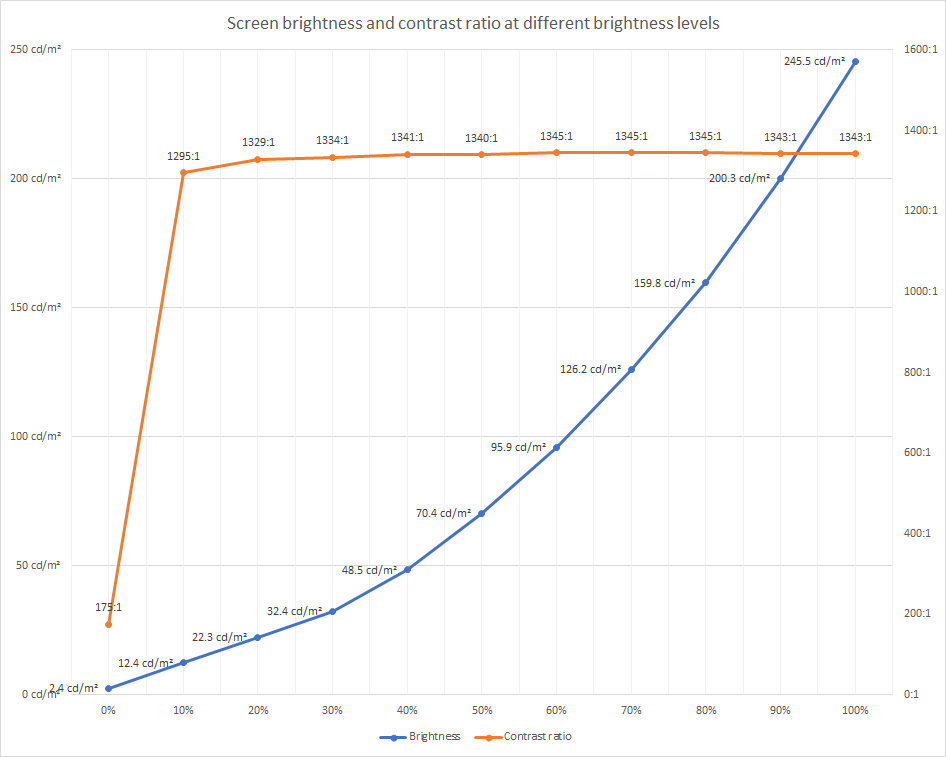
Unfortunately, the measurement of the brightness distribution shows that the brightness is much lower than the maximum of 250 cd/m² specified by Lenovo in some areas of the screen. For instance, the screen just reaches a maximum of approx. 210 cd/m² in the bottom left corner:

Based on the measured values, the screen has a brightness distribution of 85%.
Unsurprisingly, the color space coverage of the screen is quite poor with 60.8% of sRGB, 42.5% of Adobe RGB and 43.5% of the DCI-P3 color space.
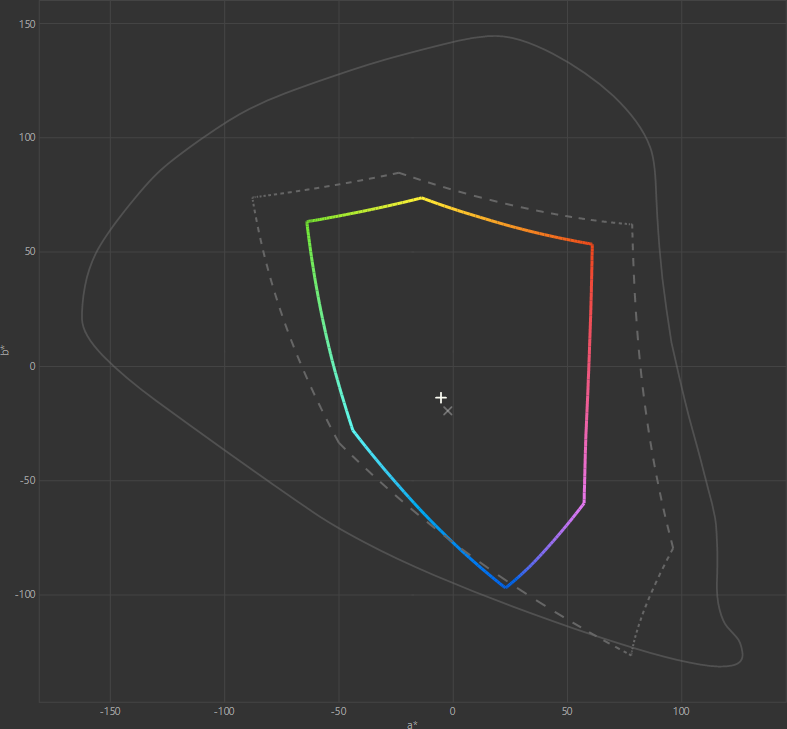
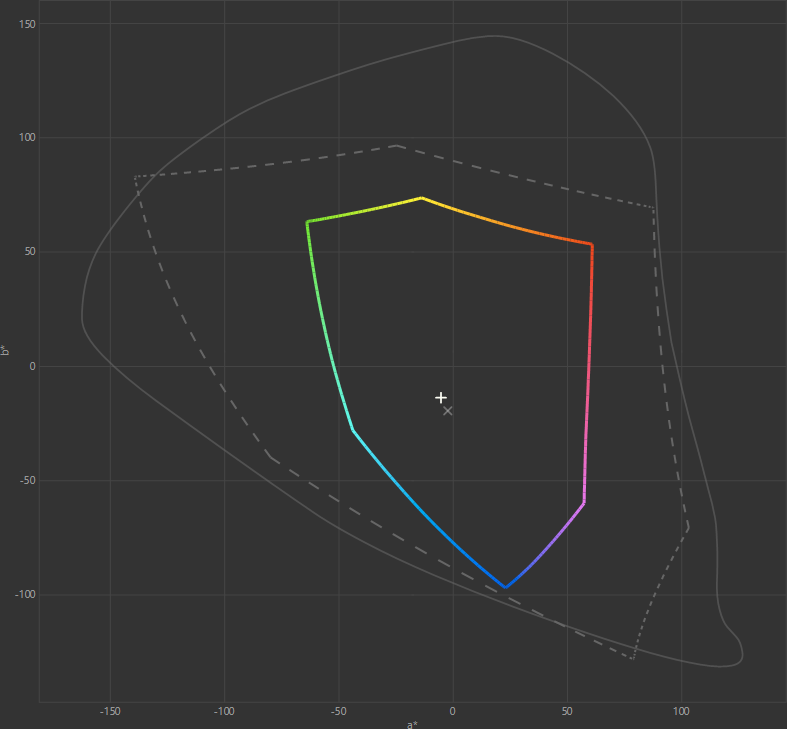
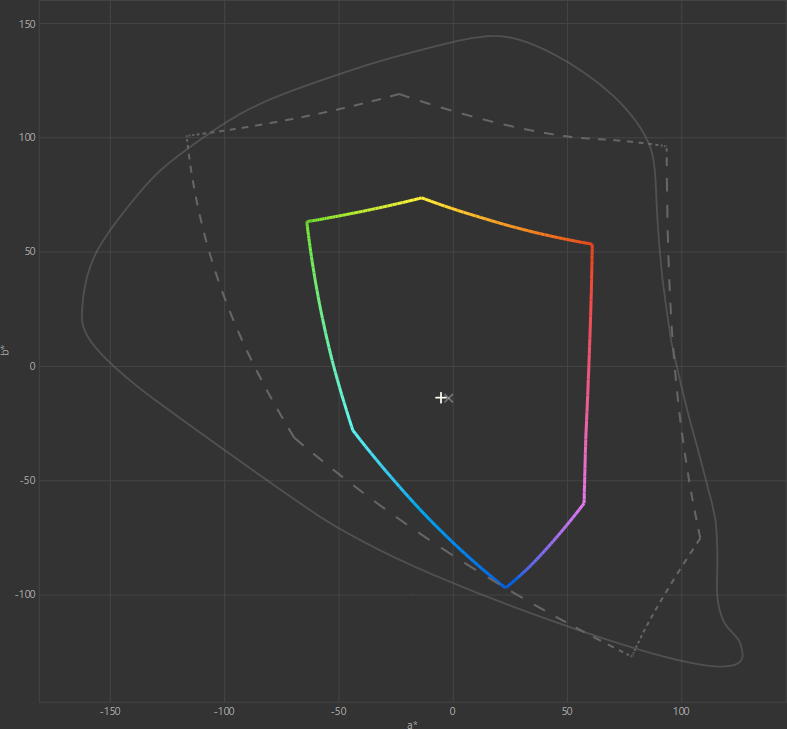
Currently, there are two additional display options for the L14:
- an anti-glare TN display with a resolution of 1366×768, a brightness of 220 cd/m² and a contrast ratio of 400:1
- an anti-glare IPS touch screen with Full HD resolution (1920×1080), a brightness of 300 cd/m² and a contrast ratio of 700:1
It can be safely assumed that the TN display option is much worse than the FHD IPS option found in the test device. Therefore, I’d strongly advise against getting this screen option.
Like the other display options, the multi-touch display is specified with an NTSC colour space coverage of 45%. Therefore, it is mainly interesting due to the higher maximum brightness. However, it remains to be seen if it actually reaches the promised 300 cd/m² in practice. Therefore, I hope that I will be able to test a device with a multi-touch display when testing the AMD variant to check this more closely.
In summary, the display probably is one of the biggest shortcomings of the L14. Therefore, the price premium for the T14 might be justified in a lot of cases.
CPU
The test device is equipped with a Core i5-10210U with 4 cores, 8 threads, a base clock of 1.6 GHz and a maximum turbo clock of 4.2 GHz as well as 6MB cache. Apart from that, the L14 is available with some other Comet Lake Core i5 and Core i7 processors with four cores. Some of these processors support vPro.
- Core i5-10310U (1.7 GHz base clock, 4.4 GHz turbo clock, 6MB cache, vPro)
- Core i7-10510U (1.8 GHz base clock, 4.8 GHz turbo clock, 8MB cache)
- Core i7-10610U (1.8 GHz base clock, 4.9 GHz turbo clock, 8MB cache, vPro)
In addition, there are two entry-level options with two cores and four threads: the Pentium Gold 6405U with a base clock of 2.4 GHz and 2MB cache and the Core i3-10110U with a base clock of 2.1 GHz and a maximum turbo clock of 4.1 GHz.
If you don’t need vPro, the i5-10210U is probably the “sweet spot” as the added value of the higher priced CPU options is rather limited from my point of view. If you need more CPU power, it might make more sense to get the AMD variant of the L14 instead. The latter is available with a Ryzen 7 PRO 4750U with 8 cores and 16 threads (!) which has a base clock of 1.7 GHz and a maximum boost clock of 4.1 GHz.
To measure the CPU performance of the test device, I ran a Cinebench R20 loop with ten iterations. The results can be seen in the following chart:
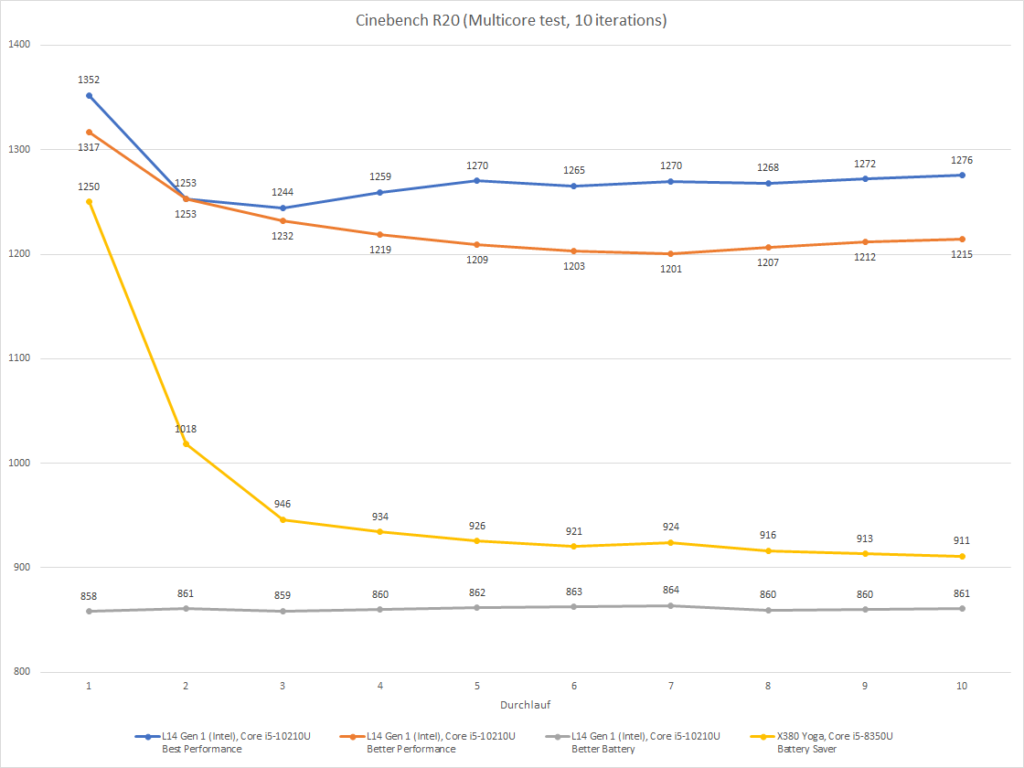
I tested the device in all three performance slider modes Windows offers on AC power. For comparison, I also tested my X380 Yoga in “Best Performance” mode. The latter is known to suffer quite strongly from throttling.
The comparison shows that the “More Battery” mode severely restricts the performance of the L14. In the other two modes, however, it is clearly superior to the X380 Yoga in “Best Performance” mode. Even after several Cinebench R20 iterations, the performance does not drop as much. Instead, it remains fairly constant after an initial drop.
In addition to the Cinebench R20 loop, I ran some other benchmark tests using the “Best Performance” mode:
| Geekbench 4 Single-Core Score | 4394 |
| Geekbench 4 Multi-Core Score | 13494 |
| Geekbench 5 Single-Core Score | 1015 |
| Geekbench 5 Multi-Core Score | 3358 |
| wPrime 1.55 32M (8 threads) | 6.603 sec |
| wPrime 1.55 1024M (8 threads) | 267.099 sec |
| wPrime 2.10 32M (8 threads) | 7.57 sec |
| wPrime 2.10 1024M (8 threads) | 273.126 sec |
Memory
The test device contains a single DDR4-3200 SO-DIMM module made by Samsung with a capacity of 16 GB. With two 32 GB modules, the device can theoretically be upgraded to a maximum of 64 GB RAM.
GPU
The test device features an integrated Intel UHD Graphics, which is merely a renamed UHD Graphics 620. Since the UHD Graphics 620 was already a renamed HD Graphics 620, there has been very little progress in recent years.
According to the platform specifications, there also is a version that features an AMD Radeon 625 with 2GB GDDR5 memory in addition to the UHD Graphics 620. However, this version is not available in the EMEA region. Also, the added value of the Radeon 625 will probably be rather limited due to the fact that it is an entry-level chip with GCN architecture. Subsequently, I assume that choosing a model with an AMD APU will be the best option in terms of GPU performance.
At first, I ran different 3DMark tests to evaluate the performance of the Intel UHD Graphics:
| 3DMark Fire Strike Graphics score | 1117 |
| 3DMark Fire Strike Physics score | 8739 |
| 3DMark Night Raid | 4961 |
| 3DMark Night Raid Graphics score | 4986 |
| 3DMark Night Raid CPU score | 4828 |
| 3DMark Sky Diver | 4305 |
| 3DMark Sky Diver Graphics score | 3990 |
| 3DMark Sky Diver Physics score | 7327 |
| 3DMark Sky Diver Combined score | 4203 |
| 3DMark Time Spy | 423 |
| 3DMark Time Spy Graphics score | 369 |
| 3DMark Time Spy CPU score | 2500 |
Apart from the benchmark tests, I also ran a few different games. I measured the frame rates with Fraps over a period of ten minutes.
| Game | Resolution | Low | Medium | High | Very High |
| Anno 1404 | 1366×768 | 77.5 | 54.5 | 32.8 | 32.0 |
| Anno 1404 | 1600×900 | 67.9 | 46.4 | 29.5 | – |
| Anno 1404 | 1920×1080 | 59.9 | 38.7 | 22.9 | – |
| CS:GO | 1366×768 | 55.2 | – | – | 23.2 |
| CS:GO | 1600×900 | 45.0 | – | – | 19.5 |
| CS:GO | 1920×1080 | 43.2 | – | – | 14.6 |
| Battlefield 3 Noshar Canals, Team Deathmatch | 1366×768 | 40.2 | 33.4 | 27.4 | – |
| Battlefield 3 Noshar Canals, Team Deathmatch | 1600×900 | 33.7 | 28.5 | – | – |
| Battlefield 3 Noshar Canals, Team Deathmatch | 1920×1080 | 26.8 | – | – | – |
| Battlefield 4 Golmud Railway, Conquest Large | 1366×768 | 44.2 | 36.9 | 28.2 | – |
| Battlefield 4 Golmud Railway, Conquest Large | 1600×900 | 34.2 | 30.3 | 21.3 | – |
| Battlefield 4 Golmud Railway, Conquest Large | 1920×1080 | 26.0 | – | – | – |
It’s obvious that the Intel version of the L14 is only suitable for older games with lowered resolution and/or reduced details. Therefore, I did not attempt to test graphically more demanding games.
Storage
The test device has a Western Digital PC SN730 M.2 2280 NVMe SSD with a capacity of 512 GB. According to the manufacturer, it reaches sequential read and write rates of up to 3400 and 2700 MB/s, respectively. For random read and write operations, it reaches up to 460K and 400K IOPS. The endurance is specified with 300 TBW for the 512 GB version.
To evaluate the performance, I ran some benchmark tests with AS SSD Benchmark and CrystalDiskMark.
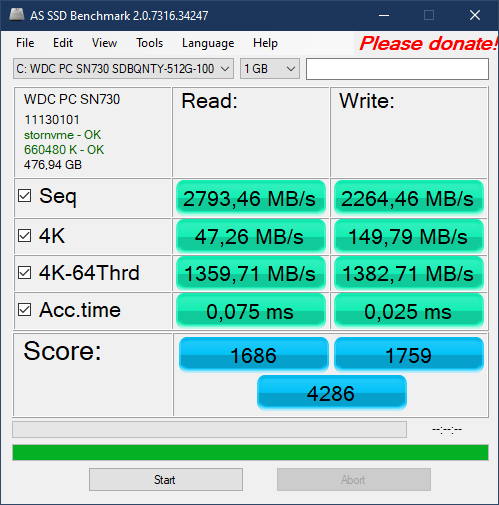
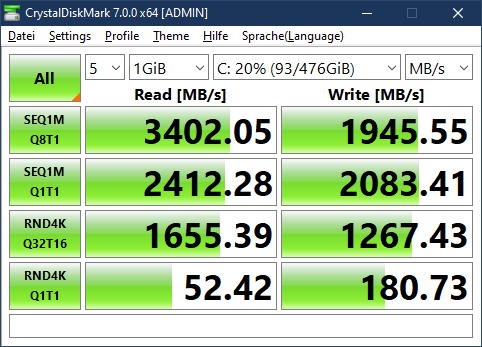
Although the 1 TB Samsung 970 EVO Plus in my X380 Yoga reaches slightly higher scores, the results are very satisfying from my point of view.
According to the specifications, the L14 is available with the following SSD options:
- M.2 2242 PCIe NVMe-SSD, connected via two PCIe 3.0 lanes
- M.2 2280 PCIe NVMe-SSD, connected via four PCIe 3.0 lanes (as in the test device)
- M.2 2280 Intel Optane Memory H10, connected via four PCIe 3.0 lanes (this is a combination of Intel Optane memory and QLC-3D-NAND)
In regions other than EMEA, there also is a variant of the L14 that allows to use a 2.5″ SATA HDD with 7mm height. Theoretically, this variant would also allow to use an HDD in conjunction with an M.2 2242 PCIe NVMe-SSD.
System performance
Using PCMark 10, I also tested the overall system performance:
| Essentials | 7979 |
| App Start-up Score | 10011 |
| Video Conferencing Score | 7129 |
| Web Browsing Score | 7119 |
| Productivity | 6788 |
| Spreadsheets Score | 7401 |
| Writing Score | 6277 |
| Digital Content Creation | 3045 |
| Photo Editing Score | 3856 |
| Rendering and Visualization Score | 1980 |
| Video Editing Score | 3699 |
| Overall result | 3931 |
From my point of view, these results are quite good. When it comes to the real-life performance, the L14 feels very snappy thanks to the fast SSD. Moreover, there is a noticeable performance benefit compared to my X380 Yoga due to the higher CPU performance under sustained load. For instance, importing RAW images from my Nikon Z 6 and converting them to DNG using Adobe Lightroom CC takes slightly less time.
Temperature, fan noise
The temperature and fan noise of the L14 strongly depend on the selected performance slider mode in Windows as these modes are directly linked to the three “intelligent cooling” modes:
| Performance slider mode | Intelligent cooling mode |
| Battery Saver / Better Battery | Quiet mode |
| Better Performance | Balanced mode |
| Best Performance | Performance mode |
In quiet mode, the device remains very quiet even under sustained load. The fan runs from time to time, but only on a very low and not disturbing level with about 2500 rpm. As the above Cinebench test shows, this mode limits the performance of the device however. The CPU clock is reduced to 1.8 to 1.9 GHz after a short time during the Cinebench R20 loop. In return, the device remains cool and quiet with a CPU temperature between 60 and 65 °C:
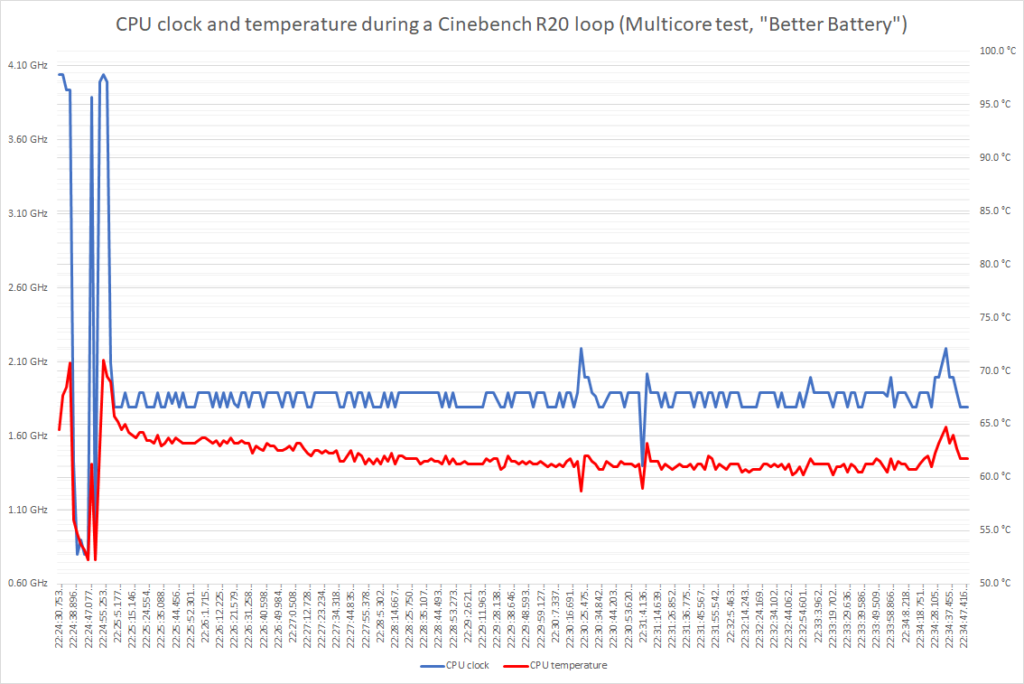
Unfortunately, the fan is already clearly audible in balanced mode. In quiet environments, this can be quite annoying. On the other hand, the CPU clocks are obviously higher. In a Cinebench R20 loop, the CPU clock quickly drops to 2.9 GHz at first. Subsequently, the CPU clocks between 2.5 and 2.7 GHz (except for a few outliers).
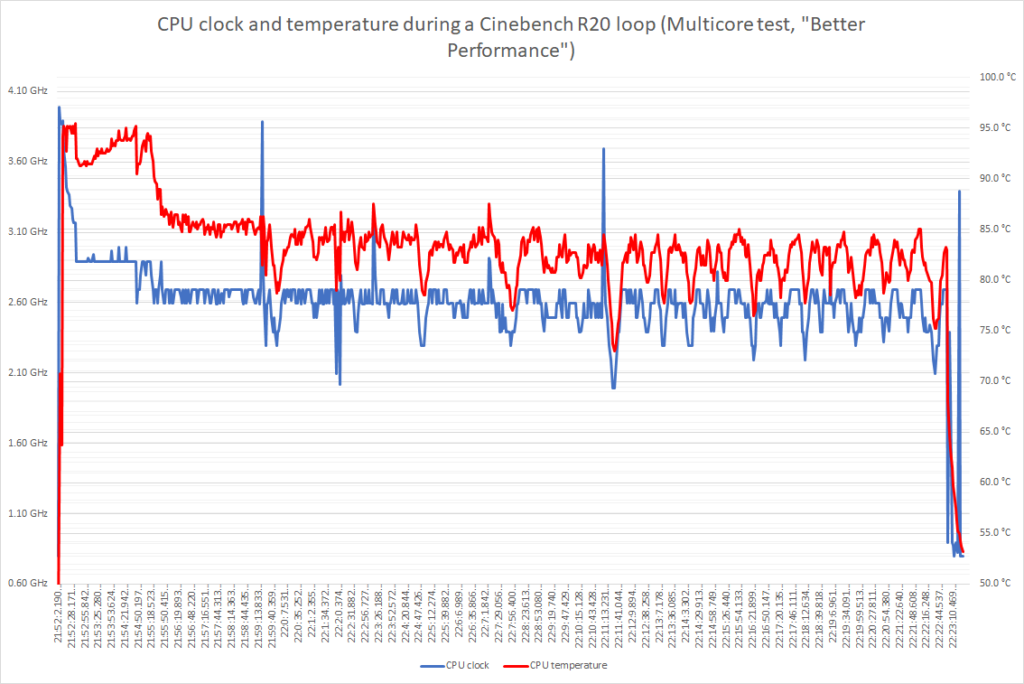
In performance mode, the fan runs almost continuously and the noise level is quite high. At the same time, the CPU clock and temperature are at their highest level:

Under load with Cinebench R20, the CPU temperature is only a few degrees below the shutdown temperature of 100°C initially. As a result, the clock rate is lowered considerably for a short time to reduce the temperatures. However, the temperature and clock rate stabilize somewhat after a while.
When both the CPU and the GPU are stressed with Cinebench R20 and Furmark, respectively, things look a bit different. Both the CPU clock and the GPU clock drop significantly to 1.1 and 0.8 GHz after a short time. Moreover, they remain at this level for the rest of the stress test. At the same time, the temperature drops from an initial maximum of 97 °C to a much lower level between 75 and 80 °C.

When using Prime95 in Small FFTs mode instead of Cinebench R20 to stress the CPU, things look very similar overall.
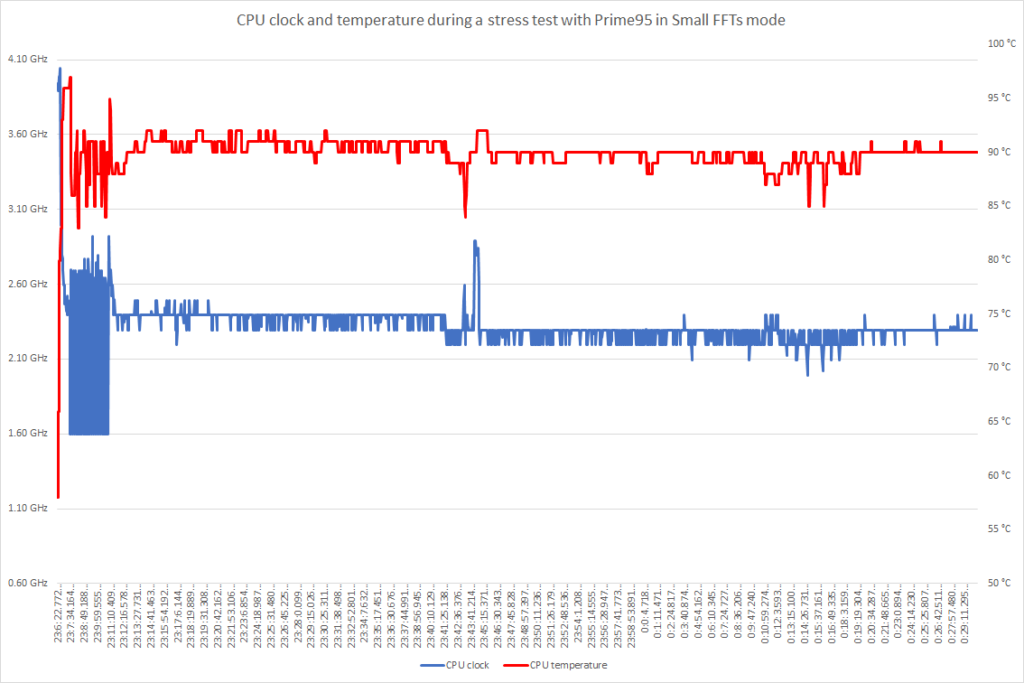
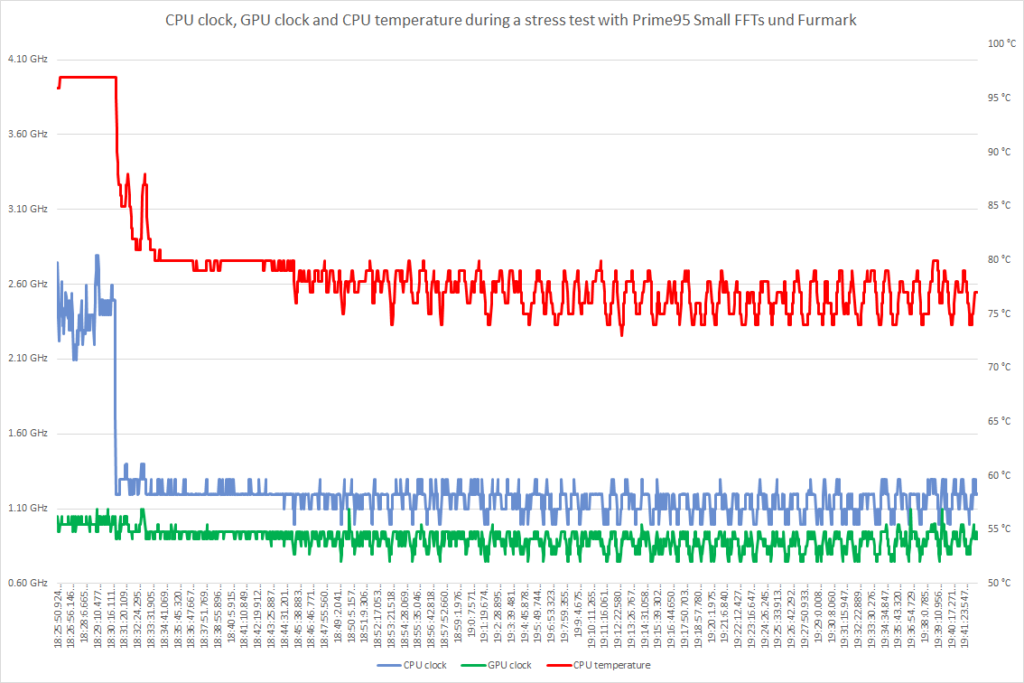
To ensure that there is no additional throttling after a longer period of time, I ran the tests with Prime95 for slightly more than two hours.
Speakers, microphone, camera
The speakers of the L14 are located on the bottom of the unit. This is another difference to the T14 where the speakers are located on top instead. Based on my experience, I would say that the sound quality neither is particularly bad nor particularly great. The same can be said about the quality of the microphone.
Similar to most other ThinkPads, the picture quality of the 720p webcam is quite poor unfortunately. Therefore, I mostly used the device with closed lid, an external screen and an external webcam for video conferences.
Battery life
All versions of the L14 feature an internal 45 Wh Li-Polymer battery. The test device is using a battery manufactured by Celxpert.
On the one hand, I ran different reproducible tests to measure the battery life in different usage scenarios. On the other hand, I also listed the average battery life during the test period as this might be closer to reality depending on your intended usage of the device.
| Minimum runtime Best Performance Maximum screen brightness Wi-Fi + Bluetooth enabled Keyboard backlight on level 2 Battery Eater “Classic Test” | 1:30 hours |
| Wi-Fi mode Better Performance approx. 150 nits brightness (77%) Wi-Fi enabled, Bluetooth disabled Keyboard backlight on level 1 Opening different websites in an interval of 15 seconds with a simple PowerShell script | 5:00 hours |
| Average battery life during the review period measured with the Windows 10 Battery report | 5:20 hours |
| Wi-Fi mode Better Performance approx. 150 nits brightness (77%) Wi-Fi enabled, Bluetooth disabled Keyboard backlight on level 1 Opening different websites in an interval of 30 seconds with a simple PowerShell script | 8:20 hours |
| Video playback Better Battery approx. 150 nits brightness (77%) Wi-Fi + Bluetooth disabled Keyboard backlight off Repeated playback of the 4K 60 fps version of “Big Buck Bunny” in full-screen mode | 9:40 hours |
| Maximum runtime Battery Saver Minimum screen brightness Wi-Fi + Bluetooth disabled Keyboard backlight off Battery Eater “Readers Test” | 11:30 h |
Linux Compatibility
To test the compatibility with different Linux distributions, I installed Ubuntu 20.04 LTS and I used a Fedora 32 USB drive.
In general, most features like the Fn key combinations (except from Fn + F9 to F11) are supported out of the box. Also, both operating systems recognized the Wi-Fi module during installation (other than Windows 10 1909).
On the other hand, the behaviour of the pointing devices was rather disappointing from my point of view. On the one hand, the TrackPoint acceleration was very weird compared to Windows. On the other hand, the scroll speed of the trackpad was way too high. To make things even worse, I haven’t found any option to configure the latter in the user interface.
Also, I wasn’t able to use the fingerprint reader which is identified as 06cb:00be Synaptics Inc. by lsusb. When trying to set up my fingerprints, I always received the error message that there is no supported fingerprint reader connected.
Even though I enabled the testing remote for fwupdmgr as described in this article, updating the firmware of the fingerprint reader was not possible.
Therefore, I basically gave up as I already spent some time trying to get the fingerprint reader to work and I’m not a Linux expert by far. Tutorials for older devices using a fingerprint reader with the ID 06cb:00bd (e.g. P43s, X395) didn’t work either unfortunately.
Undervolting
Unfortunately, undervolting seems to be blocked as there was no option to adjust the voltages in Intel XTU:
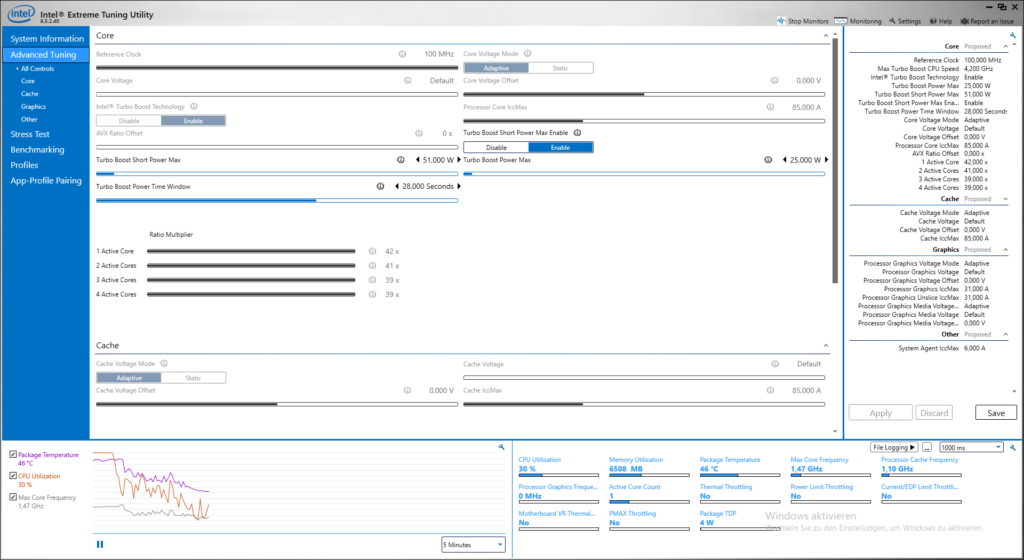
While ThrottleStop allows to configure a voltage offset, nothing happens after clicking on “Apply”:
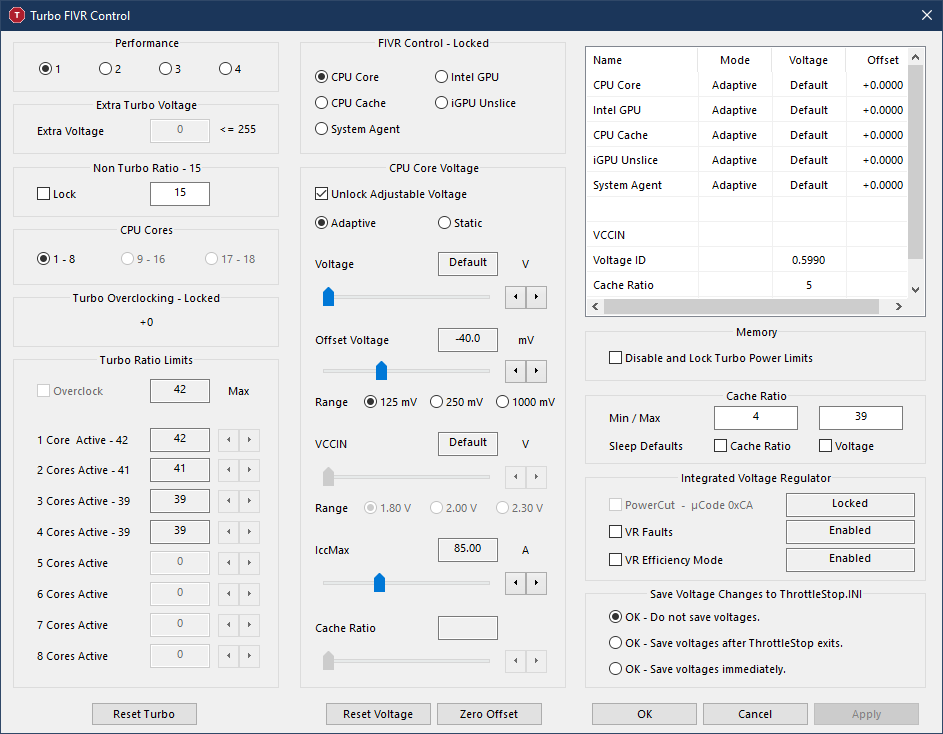
Most likely, this is caused by a fix for the “Plundervolt” security flaw.
DPC Latency
To measure the DPC latency, I’ve set the device to “Best Performance” on AC power. Subsequently, I ran a PowerShell script that opens websites in an interval of 15 seconds and I tracked the latencies with LatencyMon over more than two hours.
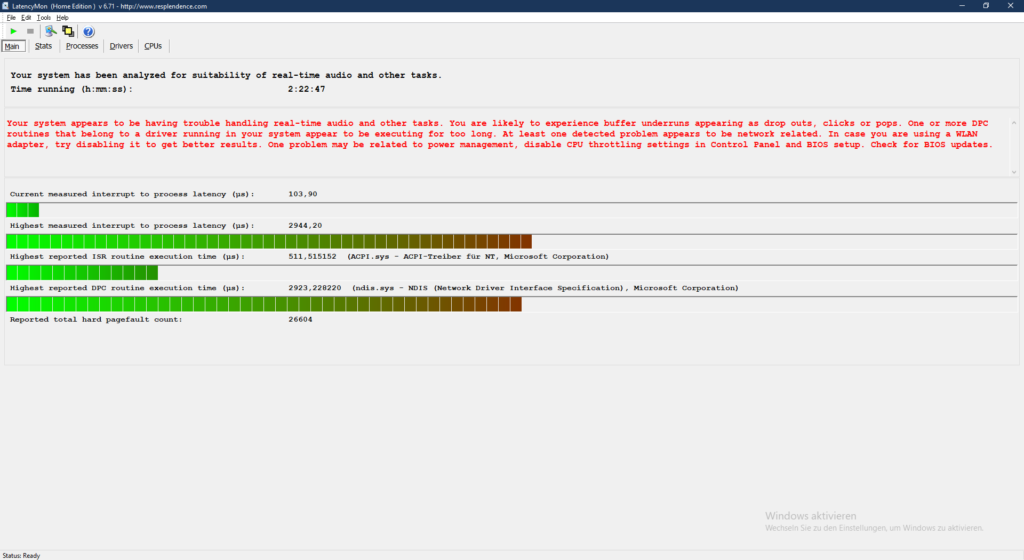
Verdict
In general, Lenovo did a good job with the L14. In particular, it has a great keyboard and a sturdy keyboard. Also, it’s worth mentioning that the L14 has two RAM slots while the more expensive T14 just has a single RAM slot and 8 or 16 GB of soldered memory.
Unfortunately, there are a few issues that affect the positive impression. Even though the test device can be bought for 720 euros with educational discount, the bad screen is not acceptable from my point of view. Also, Lenovo should definitely work on firmware updates that improve the fan noise and lower the temperature (even though this means lower performance).
Also, it is a pity that the L14 does not support Thunderbolt 3 which means that you have to get a device with Intel CPU from the more expensive T, X or P series if you want to use an external GPU. Last but not least, the battery life isn’t sufficient for an entire working day as the internal battery isn’t large enough for this.




